历史
Windows Terminal 在 3 年前的 Build 2019 大会 上横空出世。其优秀的 Fluent Design 设计语言、引入的项目栏、高级的字符渲染机制以及崭新的多 Profile 设置使其成为了 Windows 自带 PowerShell 的最佳替代品。
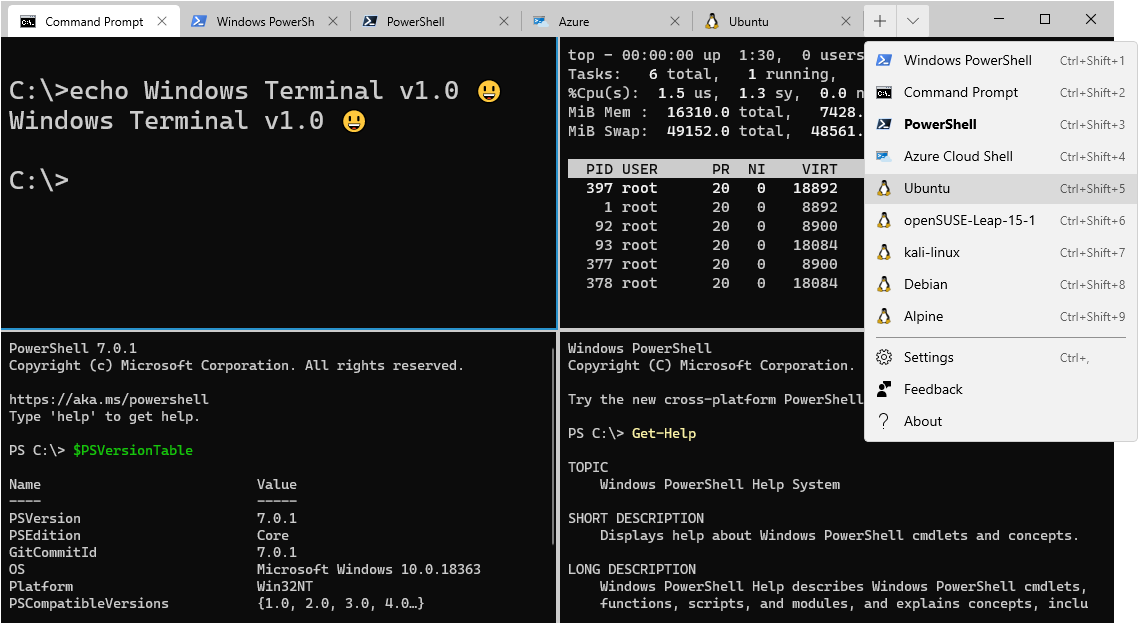
Windows Terminal v1.0 –图源 Wikipedia
基础优化
尽管上述特性使得 Windows Terminal 具有得天独厚的优势,但其内光秃秃的 PowerShell 依然是日常使用者的痛点。
以下就针对 PowerShell 亟需着手修改的地方进行分享。
改变 Windows Terminal 自带字体
字体的修改不仅仅是为了看的舒服,某些字体内置(☞Nerd Fonts)的图标与特殊符号会与后期 PowerShell 的主题配合的很好。(如 Git 状态、电池图标、文件夹之类)
所以选定合适的字体是必要的。
Terminal 自带的字体是 “Caskaydia Cove”,观感不错。同时它也在 Nerd Fonts 列表里,所以应该支持各种各样的图标+连字效果。
我个人更加偏好基于 JetBrains Mono 修改的版本,可以在这里下载。
或者也可以移步至 Nerd Fonts Release 页面下载你喜欢的字体。
升级原有的 PowerShell
在我的 Windows 11 Pro 22H2 上,PowerShell 的版本为:
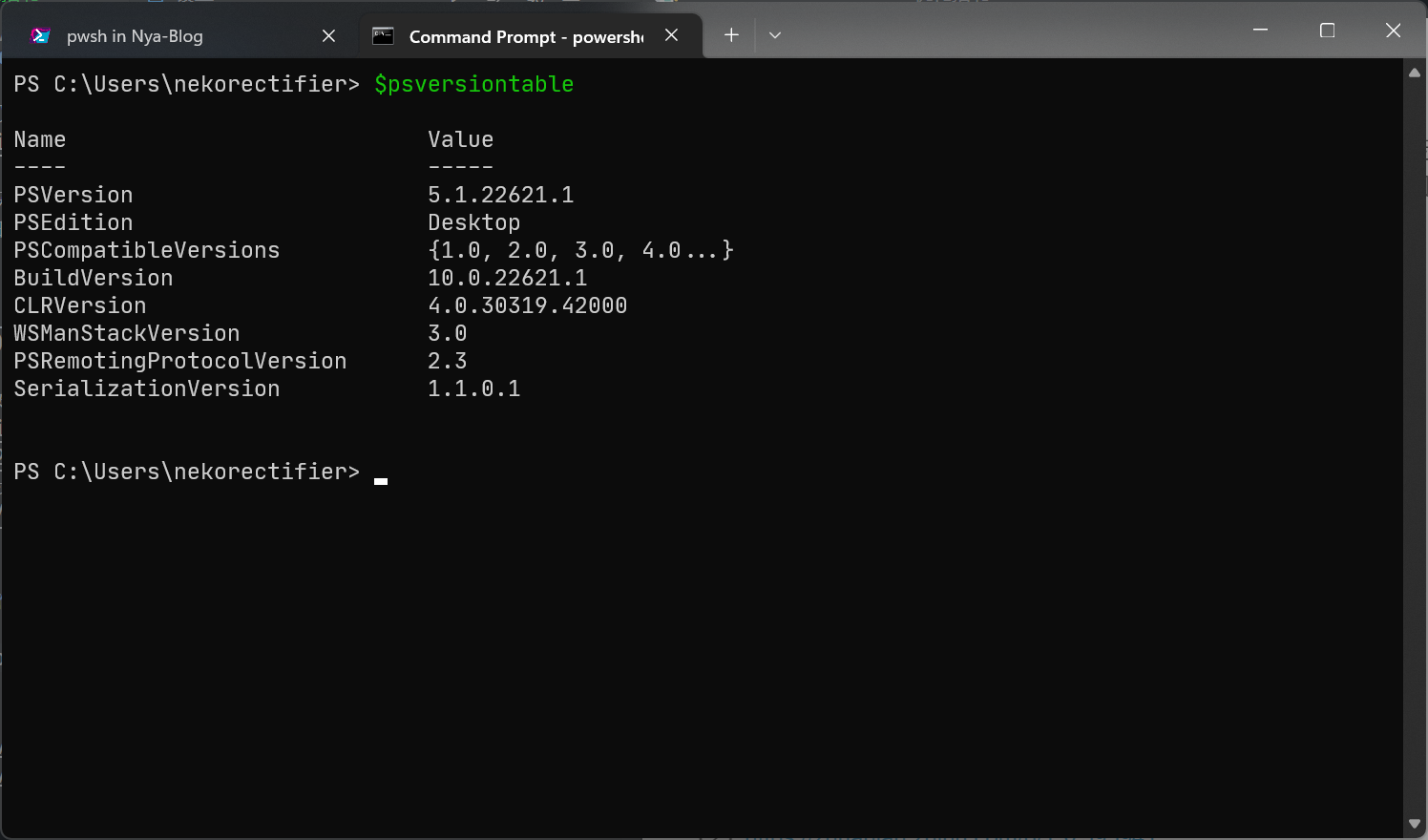
PSVersion 5.1.22621.1
建议还是升级到目前最新的 PowerShell (预览版)
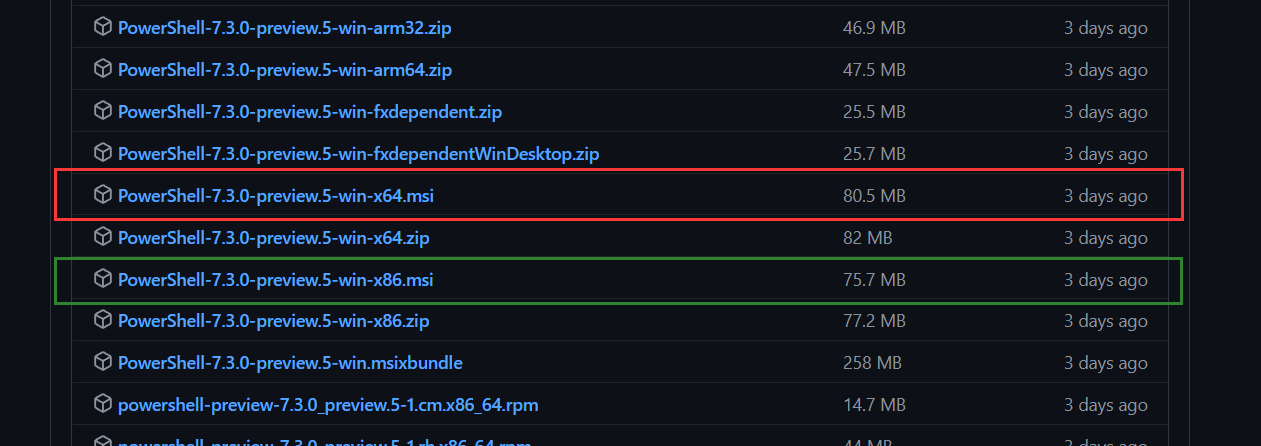
64 位的选择红色框内的下载,32 位的选择绿色框内的下载即可。
如无法访问,也可以在这里下载。
在完成新版 PowerShell 的安装以后,我们就进入到下一步:
PowerShell 配置文件修改
Windows Terminal 会将安装自带的 PowerShell 设置为“默认配置”,我们需要手动修改其 json 格式的配置文件来解决这一问题。
推荐使用 VSC、Notepad++ 等编辑器,尽量避免使用自带的记事本(不好用
步骤
在 Windows Terminal 中按下 ctrl + ,,打开设置界面。
在设置界面按左下的“设置”按钮,打开 json 配置文件的编辑页面。
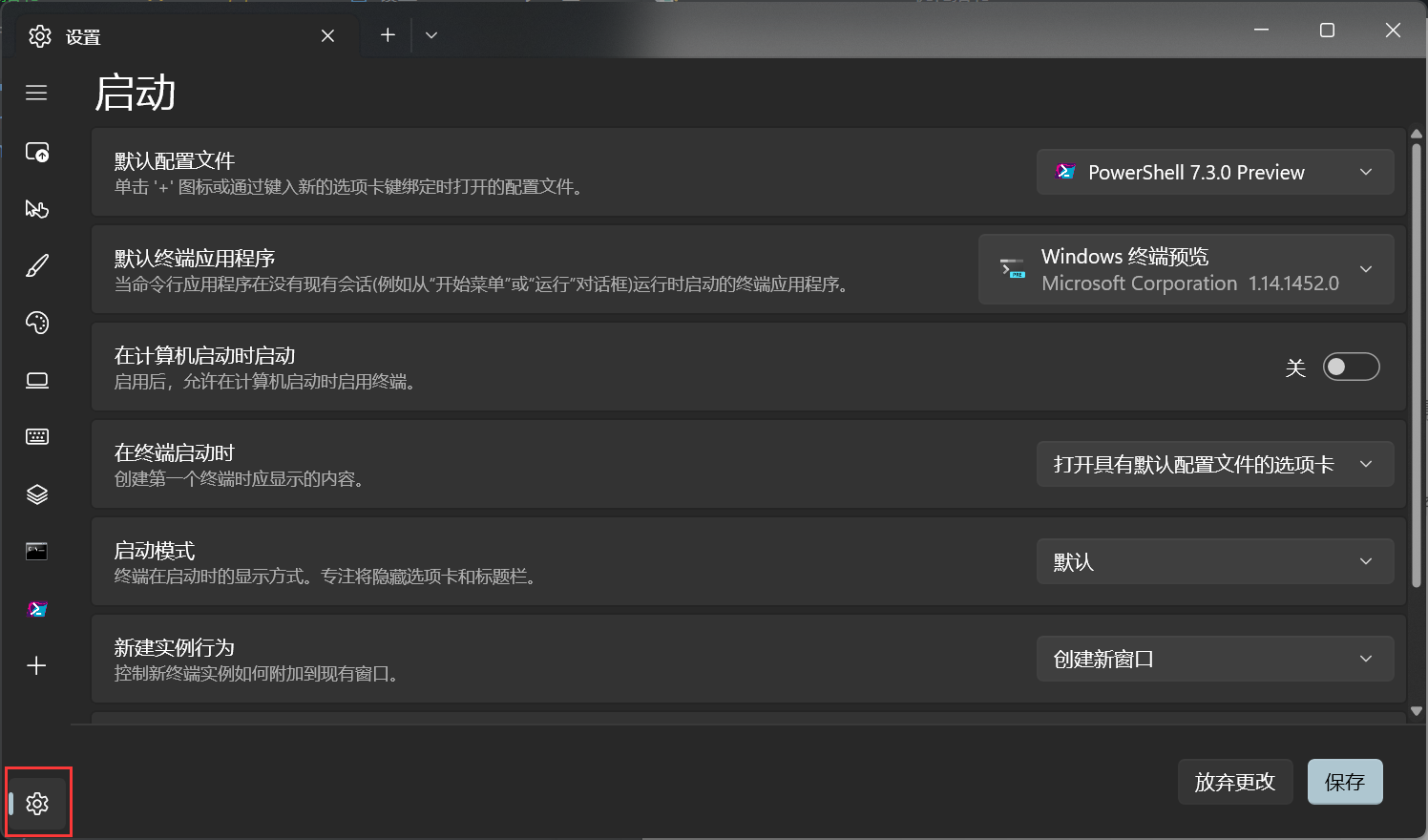
在其中找到
profiles项, 并在profiles项内的list数组中添加以下内容:1
2
3
4
5
6
7
8
9
10
11
12
13
14
15
16{
"colorScheme": "One Half Dark", //主题设置
"commandline": "{ 替换为你自己的 pwsh.exe 路径 } --nologo", //启动命令行设置,填入可执行文件路径即可
"experimental.retroTerminalEffect": false, // 终端复古风格--关闭
"experimental.useAtlasEngine": true, // 启用实验性文本渲染引擎--开启
"font": { // 字体设置
"face": "JetBrainsMono Nerd Font Mono", // 字体名称
"size": 12 // 字体大小
},
"guid": "{7a9f583e-9bb1-43e2-92f0-86905a28c370}", // 独有的uuid编号
"hidden": false, // 配置文件是否隐藏--否
"icon": "D:\\Program Files\\PowerShell\\7-preview\\assets\\Powershell_av_colors.ico", // 配置文件的图标 (可在 pwsh 安装目录找到)
"name": "PowerShell 7.3.0 Preview", // 配置文件名称
"opacity": 35, // 终端背景透明度
"useAcrylic": true // 终端启用亚克力效果--是
}根据配置文件来添加其前后 “,”
接着需要将刚刚添加的配置文件设为默认。找到
defaultProfile项并将其设为:1
"defaultProfile": "{7a9f583e-9bb1-43e2-92f0-86905a28c370}"
功能增强
基本的 Windows Terminal 配置已经完成,接下来的是对 PowerShell 的处理。
Oh-My-Posh
美化当然是必要的,哪个男孩子不会喜欢花花绿绿的终端主题呢?
安装
根据 Oh-My-Posh官网 的指南,在 Windows 上推荐使用 winget 进行安装。
只需在 PowerShell 输入 winget install JanDeDobbeleer.OhMyPosh -s winget 就能完成安装。
如果你的电脑不能安装 winget,则还有以下两种方法可供选择:
使用 “scoop”:
1
scoop install https://github.com/JanDeDobbeleer/oh-my-posh/releases/latest/download/oh-my-posh.json
手动下载:
1
Set-ExecutionPolicy Bypass -Scope Process -Force; Invoke-Expression ((New-Object System.Net.WebClient).DownloadString('https://ohmyposh.dev/install.ps1'))
设置主题
先在 PowerShell 中执行
Get-PoshThemes,在给出的主题中选一个记住名字。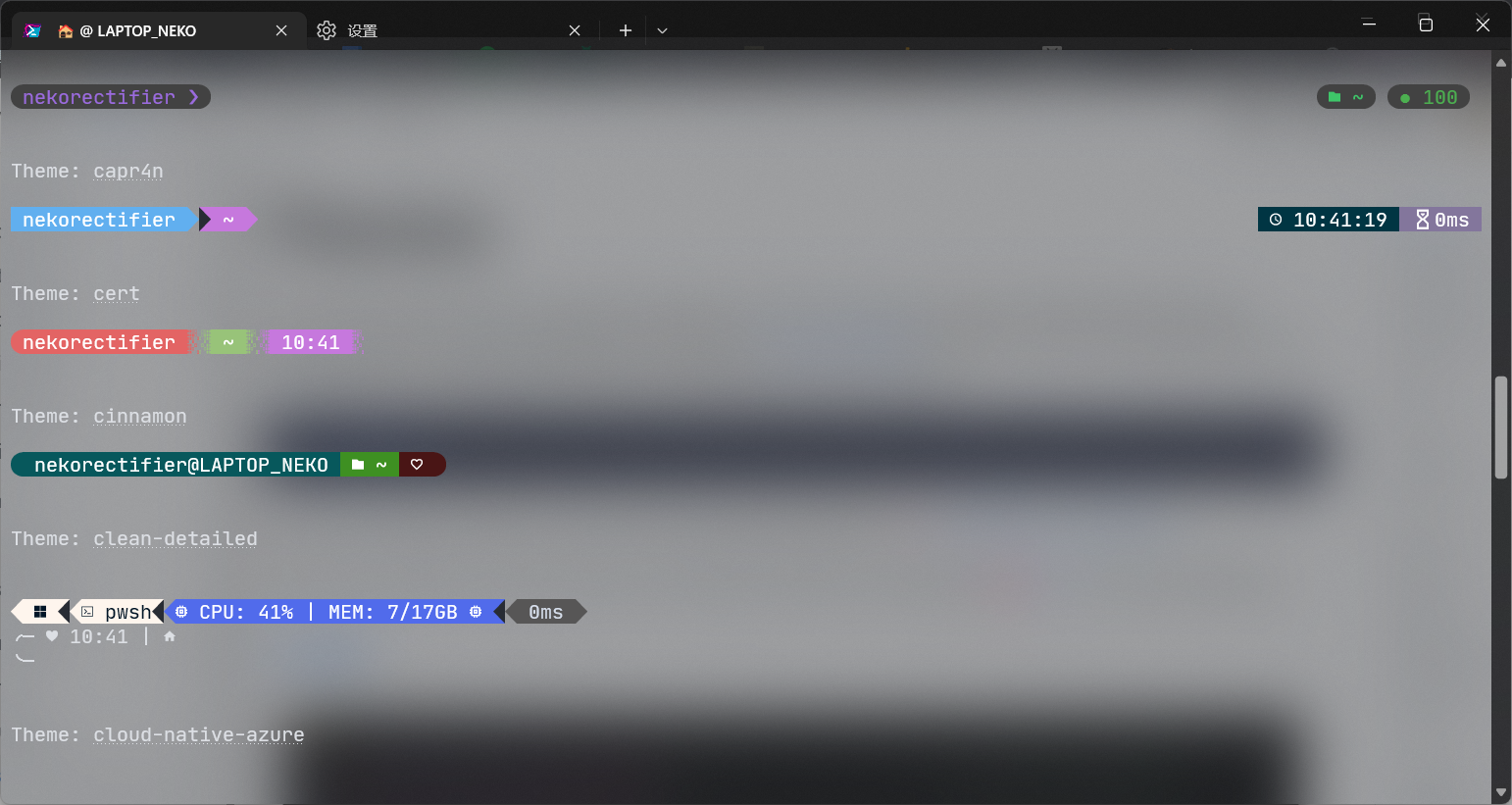
在 PowerShell 中运行
New-Item -Path $PROFILE -Type File -Force注意: 这会使得你原有的 PowerShell 启动配置丢失。
如果你先前配置过,直接跳到下一步即可。运行
notepad $PROFILE进行编辑。
添加以下内容1
oh-my-posh init pwsh --config ~/.{ 你想要的主题名称 }.omp.json | Invoke-Expression
如有杀毒软件拦截,则使用这个
1
& ([ScriptBlock]::Create((oh-my-posh init pwsh --config "$env:POSH_THEMES_PATH\{ 你想要的主题名称 }.omp.json" --print) -join "`n"))
最后再执行
. $profile,主题就应用好了。
插件
PSReadline
执行
Install-Module PSReadLine -Scope CurrentUser。
在安装时可能会提示“是否继续”,按 Y/A 同意即可。并在
$profile文件中添加新的一行:Import-Module PSReadLine
Posh-git
执行
Install-Module posh-git -Scope CurrentUser -Force同样地添加
Import-Module posh-git到$profile
历史回溯功能
在 $profile 文件中添加:
1 | # 设置预测文本来源为历史记录 |
快捷键设置
同样在 $profile 中:
1 | # 设置 Tab 为菜单补全和 Intellisense |
结语
到此 Windows Terminal / PowerShell 的优化就差不多了,基本上终端该有的功能一个都不差。
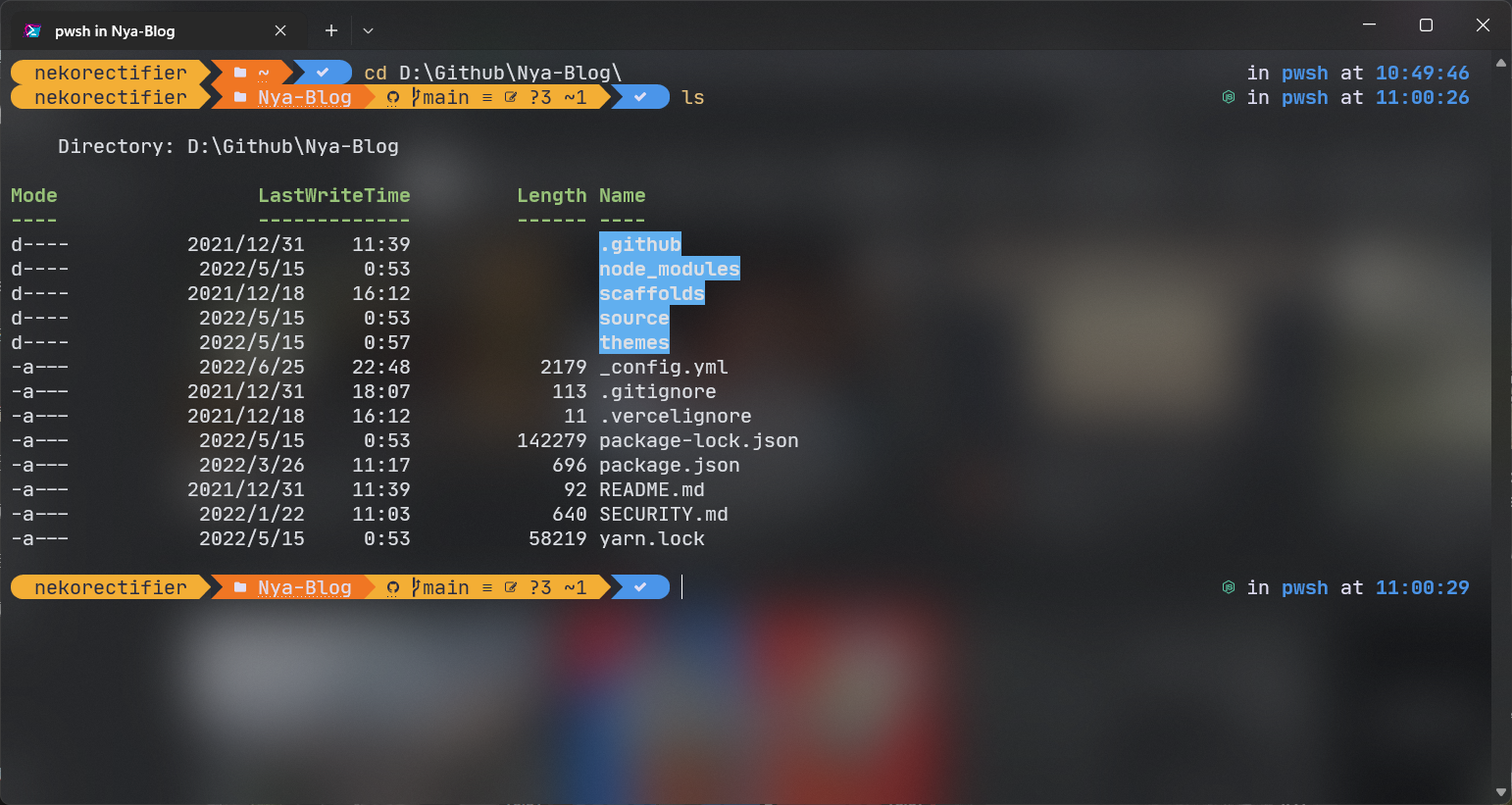
参考链接
【1】https://zh.wikipedia.org/wiki/Windows_Terminal
【2】https://zhuanlan.zhihu.com/p/137595941
【3】https://ohmyposh.dev/docs/installation/windows
